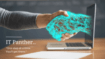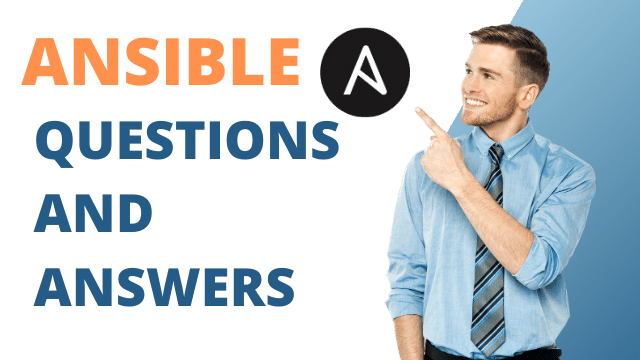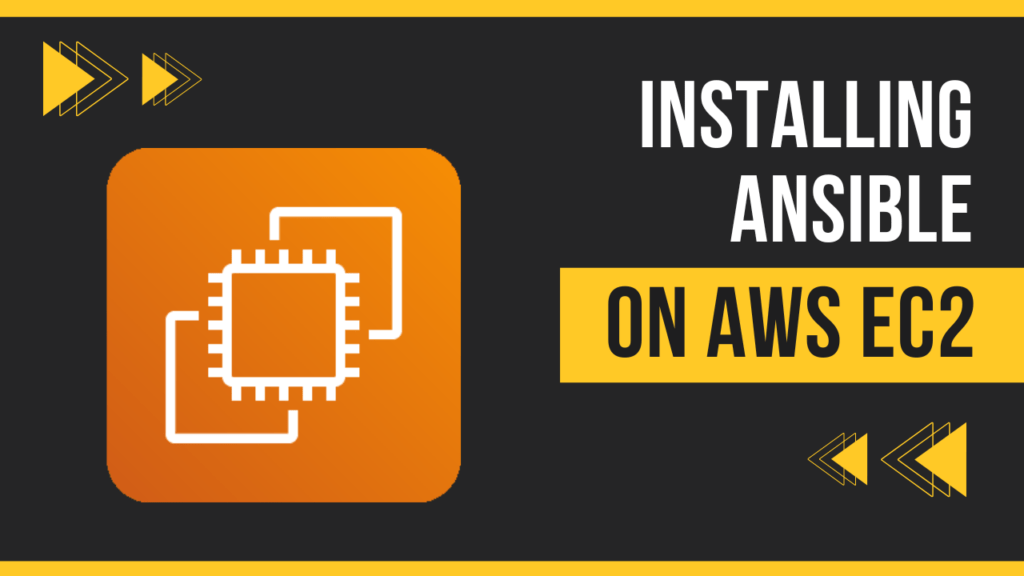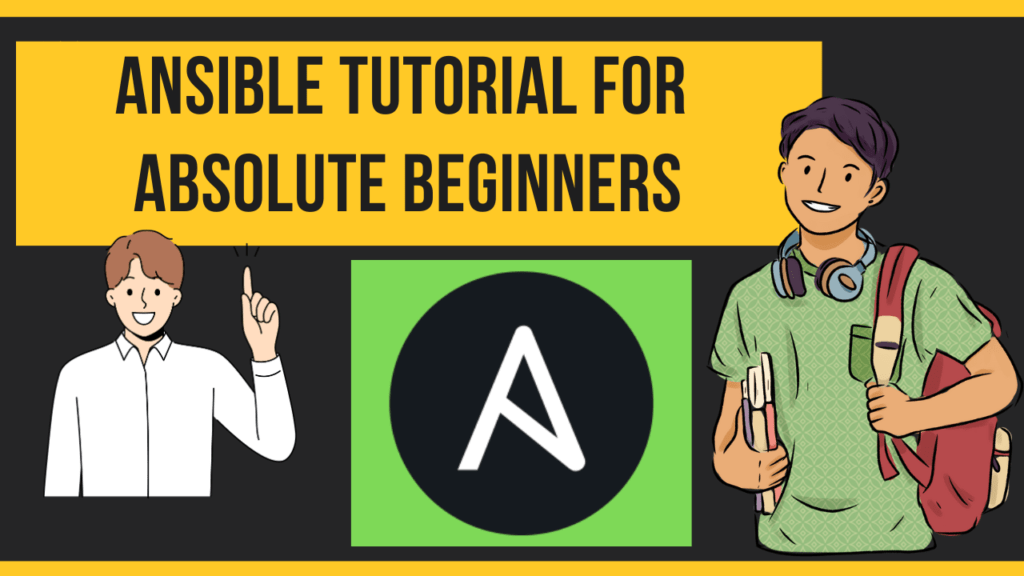A Comprehensive Guide to Installing Ansible on Ubuntu. In the realm of IT automation, Ansible stands out as a powerhouse tool for simplifying complex tasks and orchestrating workflows with ease. If you’re ready to harness the power of Ansible on Ubuntu, you’re in the right place. In this guide, we’ll walk you through a step-by-step installation process to get Ansible up and running on your Ubuntu system.
Table of Contents
Why Ansible?
Before we dive into the installation, let’s quickly recap why Ansible is a game-changer for IT professionals:
- Simplicity: Ansible’s YAML-based syntax makes it easy to understand and write automation scripts, even for beginners.
- Flexibility: With support for both agentless and agent-based operation, Ansible adapts to diverse infrastructure environments effortlessly.
- Scalability: From managing a handful of servers to orchestrating large-scale deployments, Ansible scales seamlessly to meet your needs.
Getting Started: Preparing Your Ubuntu System
Before installing Ansible, ensure that your Ubuntu system is up to date by running the following commands:
sudo apt update
sudo apt upgrade -yStep-by-Step Installation Guide
Step 1: Install Ansible
Ansible is available in the default Ubuntu repositories. You can install it using the following command:
sudo apt install ansible -yThis command will install Ansible along with its dependencies. Once the installation is complete, you’re ready to start automating!
Step 2: Verify Installation
To confirm that Ansible has been installed successfully, you can run the following command:
ansible --versionThis command should display the installed version of Ansible, along with other relevant information.
Step 3: Configure Ansible Hosts
Ansible uses a hosts file to define the hosts it manages. By default, this file is located at /etc/ansible/hosts. You can edit this file to add your host IP addresses or domain names.
Step 4: Test Your Setup
To ensure that Ansible can communicate with your hosts, you can run a simple ping test using the following command:
ansible all -m pingIf everything is configured correctly, you should receive a successful response from each host.
Conclusion
Congratulations! You’ve successfully installed Ansible on your Ubuntu system and verified its functionality. With Ansible at your disposal, you’re now equipped to automate tasks, streamline operations, and unlock new levels of efficiency in your workflow.
By mastering Ansible on Ubuntu, you’re not just automating tasks—you’re empowering yourself to innovate, collaborate, and thrive in today’s fast-paced IT landscape.