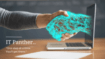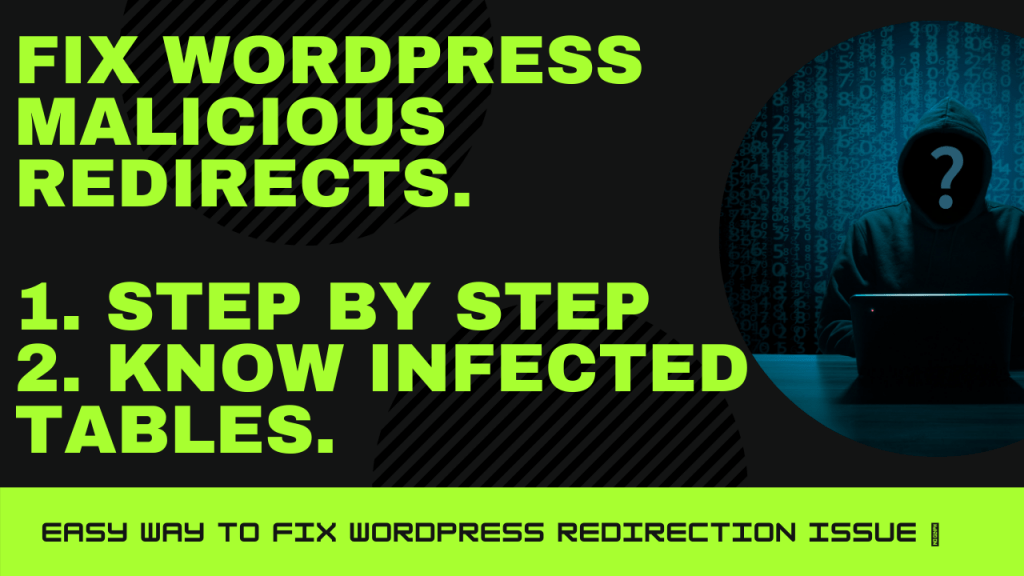Unleash Seamless Containerization with DigitalOcean Docker Compose: A Comprehensive Guide
In the realm of cloud infrastructure, DigitalOcean stands out as a beacon of simplicity and scalability. Pairing DigitalOcean’s intuitive platform with Docker Compose, a powerful tool for defining and running multi-container Docker applications, unlocks a world of possibilities for developers and businesses alike. In this article, we’ll explore the seamless integration of DigitalOcean and Docker Compose, offering a comprehensive guide to harnessing the full potential of containerization in your projects.
Understanding Docker Compose
Before diving into the integration with DigitalOcean, let’s briefly grasp the essence of Docker Compose:
- Orchestration: Docker Compose simplifies the orchestration of multi-container Docker applications, allowing developers to define complex environments with a single configuration file.
- Service Definition: With a clear and concise YAML syntax, Docker Compose enables the definition of services, networks, and volumes, facilitating collaboration and reproducibility.
- Scalability: Leveraging Docker Compose, teams can effortlessly scale their applications by specifying the desired number of container instances for each service.
Now, let’s explore how DigitalOcean complements Docker Compose, creating a synergy that empowers developers to streamline their containerization workflows.
Table of Contents
Deploying Docker Compose on DigitalOcean
DigitalOcean provides a seamless environment for running Docker Compose projects, offering robust infrastructure and straightforward deployment options. Here’s a step-by-step guide to getting started:
Step 1: Provision a DigitalOcean Droplet
Begin by provisioning a DigitalOcean Droplet, and selecting the desired specifications that align with your project requirements. You can choose from various operating systems and configurations to suit your needs.
Step 2: Install Docker and Docker Compose
Once your Droplet is up and running, install Docker and Docker Compose to facilitate containerization:
sudo apt update
sudo apt install docker.io
sudo systemctl start docker
sudo systemctl enable docker
sudo apt install docker-composeThese commands ensure that Docker and Docker Compose are installed and configured on your DigitalOcean Droplet, enabling you to manage containers effortlessly.
Step 3: Define Your Docker Compose Configuration
Next, define your Docker Compose configuration by creating a docker-compose.yml file in your project directory. This file will contain the specifications for your services, networks, and volumes.
Step 4: Deploy Your Docker Compose Project
With your configuration in place, navigate to your project directory and deploy your Docker Compose project:
docker-compose up -dThis command launches your services in detached mode, allowing them to run in the background while you continue working on other tasks.
Step 5: Scale Your Services (Optional)
If your application demands scalability, Docker Compose makes it easy to scale your services with a single command:
docker-compose scale <service-name>=<num-instances>This command dynamically adjusts the number of container instances for a specific service, ensuring optimal performance under varying workloads.
Conclusion
By combining DigitalOcean’s simplicity with Docker Compose’s power, developers can accelerate their containerization efforts and streamline application deployment. Whether you’re building microservices architectures, deploying web applications, or experimenting with new technologies, DigitalOcean Docker Compose offers a robust foundation for success.
Embrace the synergy of DigitalOcean and Docker Compose today, and embark on a journey of innovation and efficiency in the cloud. With the ability to define, deploy, and scale multi-container applications with ease, you’ll unlock new possibilities for your projects and propel your business forward in the digital age.